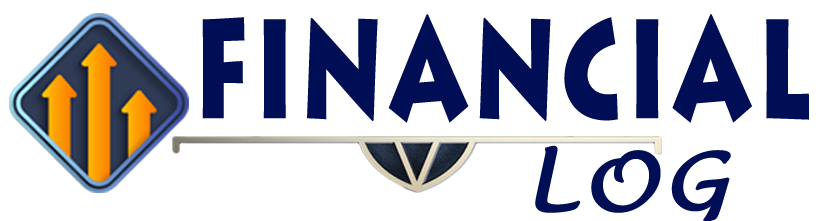Troubleshooting e-banking
For e-banking support, you can contact us on +477 or visit your local branch.
Supported browsers
If you are experiencing problems using e-banking, try using a different browser.
e-banking supports the following web browsers:
- Chrome – https://www.google.com/chrome
- Firefox – https://www.mozilla.org/firefox
- Safari – https://www.apple.com/safari
- Microsoft Edge – https://microsoft.com/edge
If you do not know your current browser, visit www.whatismybrowser.com.
Supported operating systems
- iOS operating system 11.0 and above
- Android operating system 5.0 and above
If you do not know your current operating system or version, you can find it in the settings of most devices.
Device keyboard issues
If your device keyboard covers the fields you are trying to complete in e-banking and/or prevents the screen from scrolling, try using a different browser.
e-banking supports Chrome, Firefox, Safari, and Microsoft Edge, and we endeavour to support as many Android browsers as we can.
Hidden menu descriptions
If swiping the screen does not show the full description of menu items, it is likely you are using a web browser to access e-banking. If this is the case, select the menu icon (three horizontal lines) at the top left corner of the screen to show the full descriptions.
Internet issues
If you are having problems accessing the internet, please contact your Internet Service Provider (ISP) or company systems administrator.
If e-banking is slow to log in, it is most likely related to the speed of the internet connection or mobile network you are connecting to. Users on a 3G network, especially one that suffers congestion during peak periods, may experience longer log in times.
Login redirects to the logout page
If you are using a web browser to access e-banking and redirected to the logout page when trying to log in, make sure your browser is configured to accept cookies.
Providing e-banking feedback
You can complete our online form to submit your e-banking feedback.
If you are using a web browser to access e-banking, you can also access this form by selecting Provide feedback on the logout page.
Financial Log Bank app
You can provide feedback while using the Financial Log Bank app:
- Select the menu icon on the app login screen (three horizontal lines)
- Select Provide Feedback
Send a message from e-banking
You can send a message with your feedback from e-banking:
- Select the Support tile (found in the More menu in the Financial Log Bank app)
- Select Messages
- Select Write a Message
- Write your message
- Select Send Message